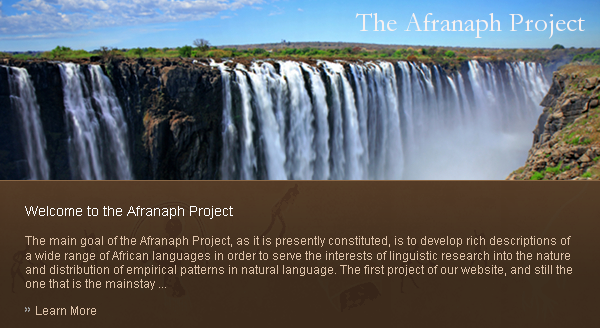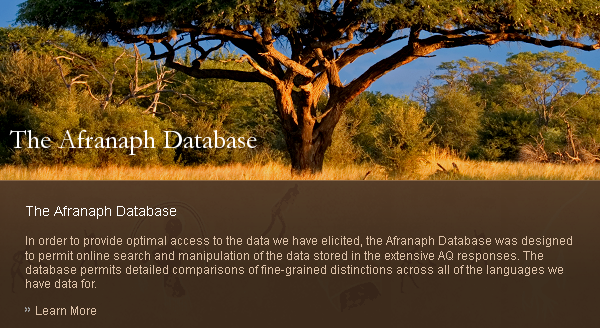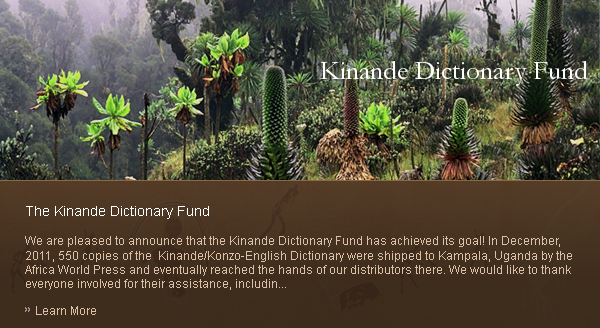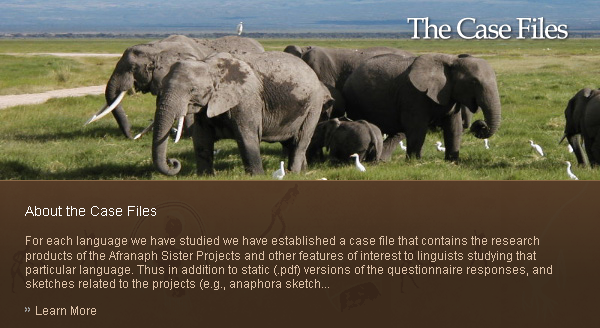- Last Updated on Wednesday, 19 March 2014 09:42
Browsing in the Database
Users unfamiliar with database organization should know right at the beginning that, in terms of how they are used, databases can be quite different, and so the first thing to do is to get a sense of what this one does. The easiest way to do that is to enter the database and click on the Browse page. That page will provide you with a list of languages that you can look at individually. Click on Details for a language you are interested in. The page that comes up then gives you three headings boxed in green: Anaphoric markers, Examples, and Custom properties.
To get a feel for how the data is presented, click first on list examples which is just below Examples. This will bring up the first page of the listed examples for the language you have selected, and there you will see the four lines that are presented for each example, that is the ‘original text’ line, the ‘morpheme breakdown’, which is our consultant’s estimation of the morphological breaks, then the ‘gloss’ line which aligns with the morpheme breakdown, and finally the translation. Whenever you search for a sentence or a set of sentences, the sentences that the search returns will be in this four line format. There are around 300-500 sentences in the database for each language that has a fully entered AQ response, so there are about 15-25 pages of examples with about 20 examples per page.
As you examine the presentation of the examples, you will notice that every sentence in the database has a unique ID:#. This number distinguishes this sentence from every other sentence in the database and however many examples we add to the database, this number will not change. Even if an example should be deleted at some point, no new ID# will ever be reassigned, so if you have written down the ID#, then you can always find that sentence by searching for that ID# (with Enhanced Search). Do not confuse the ID# with the list number that occurs at the far left. The list numbers are consecutive starting from ‘1’ for each language and do not have any function beyond enumerating the list of sentences on the page. The ID#s, by contrast, are often not consecutive. List numbers, unlike ID#s, are not searchable.
When you have browsed the examples to your satisfaction, we recommend that you return to the Browse page for the language you have selected and consider the other two headings in the green boxes. The Custom properties are not for search, but simply present information about our native speaker linguist consultant and some information about the elicitation (which is available more discursively in the static AQ response). Anaphoric markers, however, is an interesting window into one of the entities that is available for enhanced search. There should be a list of anaphoric markers for each language (if the language data has been fully entered) and they are all given names (these too have ID#s for each marker that is entered). The anaphoric marker properties that can be browsed for each named marker include marker shape, context properties, and readings. The marker shape properties are morphological in nature, the context properties, involve the range of syntactic contexts and lexical cooccurrence relations where the marker can be found, and readings provide the kinds of anaphoric meanings that the marker permits (e.g., reciprocity, dependent identity, etc., and more than one reading may be possible). Every property that is specified for an anaphoric marker is a value that can be searched for, but only if you use the Enhanced Search feature of the database.
Now that you have a sense of how the data is presented, we recommend you try a simple search.